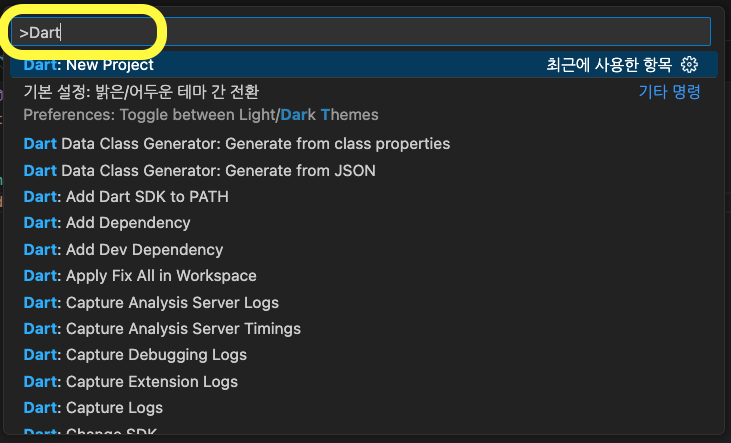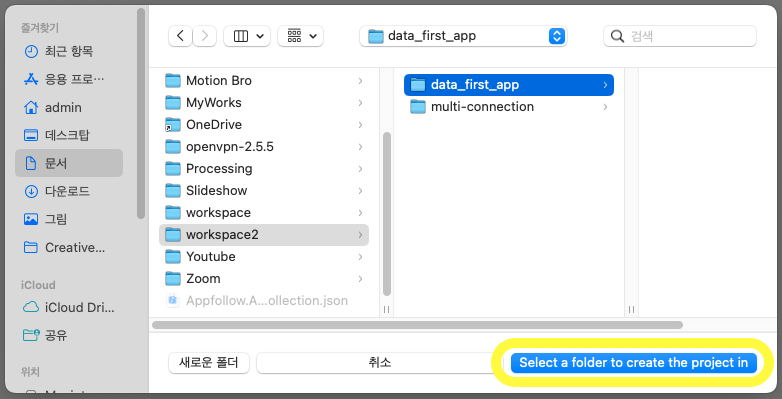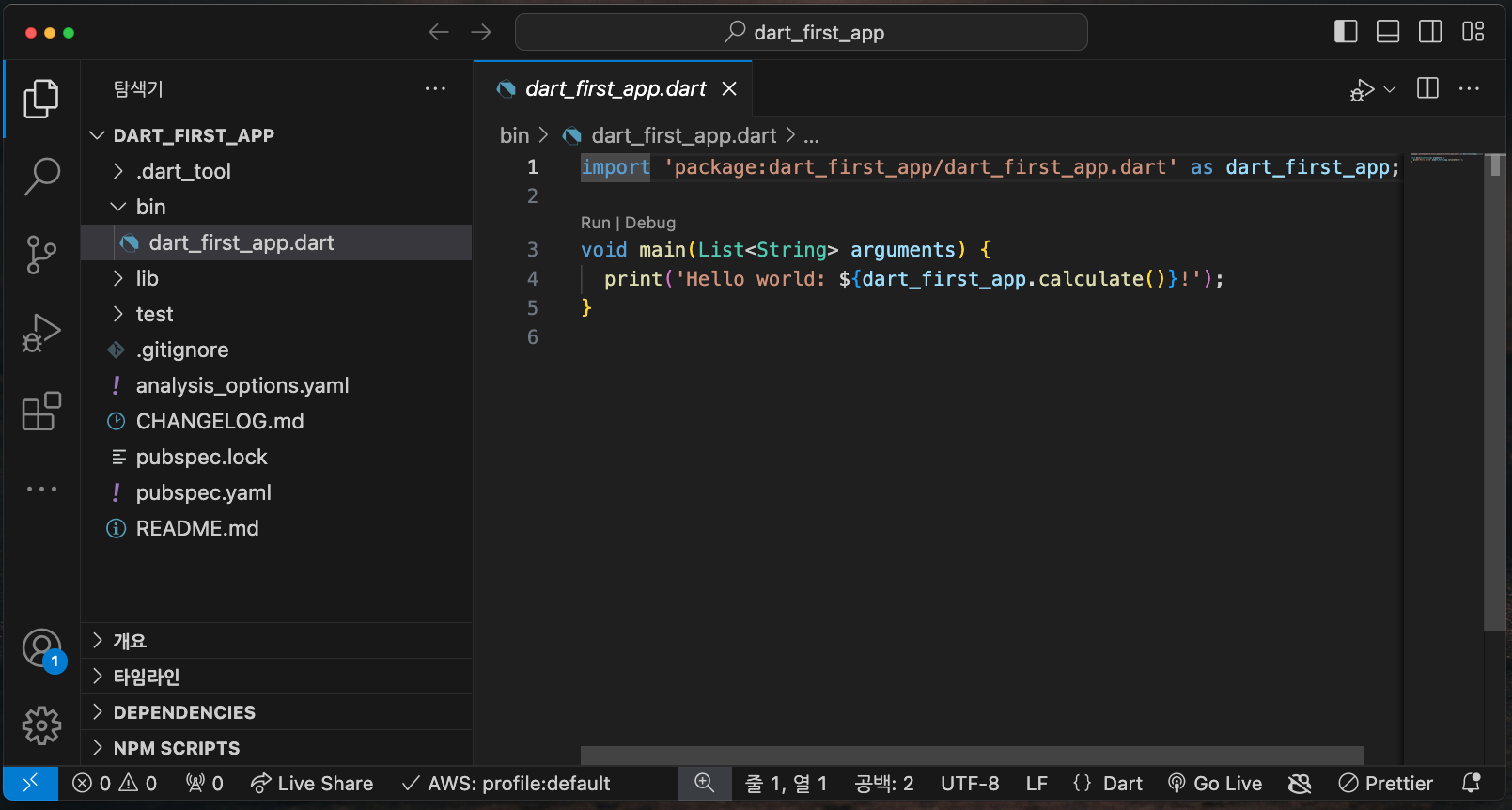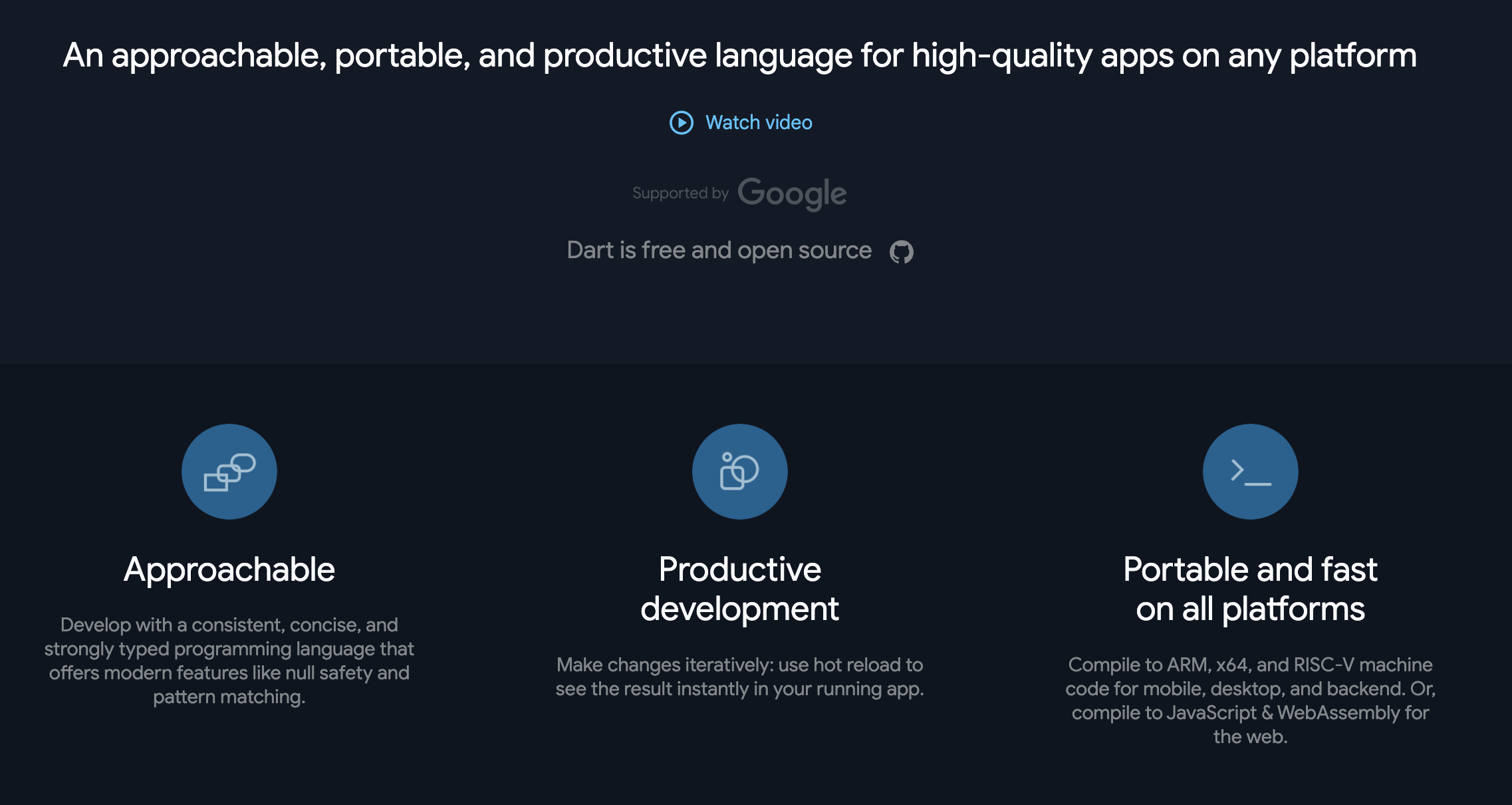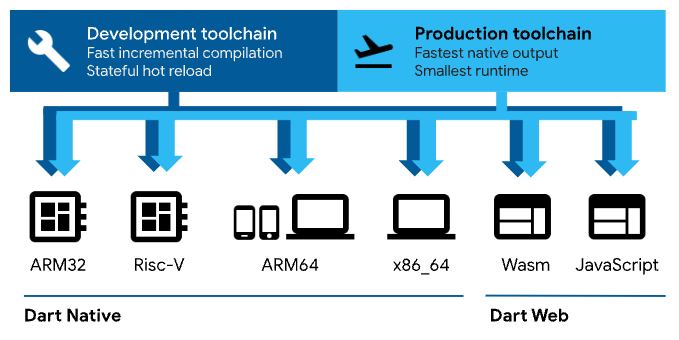Frontend 개발시에 Device 종류를 알아야 하는 경우가 있습니다.
예를들면, Device 종류가 Mobile 인지 PC 인지에 따라 CSS를 다르게 처리하는 등의 일입니다.
이때 device를 알기 위해서는 @nuxtjs/device 라는 패키지를 사용합니다.
Nuxt3에서 @nuxtjs/device의 셋팅 방법과 사용방법에 대해 알아봅니다.
@nuxtjs/device 패키지 설치
npm 또는 yarn으로 @nuxtjs/device 패키지를 설치합니다.
# npm 사용시
npm install @nuxtjs/device
# yarn 사용시
yarn add @nuxtjs/device
nuxt.config.ts 설정
modules에 @nuxtjs/device를 추가하고, device 설정을 추가합니다.
// nuxt.config.ts
export default defineNuxtConfig({
modules: ['@nuxtjs/device'],
// 기본 device 설정
device: {
refreshOnResize: true, // 창 크기 변경시 디바이스 감지 새로고침
defaultUserAgent: 'Mozilla/5.0 (Macintosh; Intel Mac OS X 10_15_7) AppleWebKit/537.36 (KHTML, like Gecko) Chrome/115.0.0.0 Safari/537.36', // 기본 User Agent
detectOnInitialize: true // 초기화시 디바이스 감지
}
})
플러그인 생성
plugins 폴더에 device.ts 파일을 생성합니다.
export default defineNuxtPlugin((nuxtApp) => {
const device = useDevice()
// 디바이스 정보를 전역 상태로 관리하고 싶을 때
const deviceStore = useState('device', () => ({
isMobile: device.isMobile,
isTablet: device.isTablet,
isDesktop: device.isDesktop,
userAgent: device.userAgent
}))
return {
provide: {
deviceInfo: deviceStore
}
}
})
사용 방법
device 정보를 가져올 Vue 소스에서 deviceInfo를 선언합니다.
const { $deviceInfo } = useNuxtApp();
$deviceInfo.isMobile 을 사용하여 mobile 여부를 체크할 수 있습니다.
<div class="mobile-css" v-if="$deviceInfo.isMobile"/>
'Frontend' 카테고리의 다른 글
| Vuejs(Nuxtjs) 날짜포맷 filter 사용법(Date format filter) (0) | 2022.05.14 |
|---|---|
| 리액트활용-02.리액트로 카카오지도 페이지 만들기 2/2 (0) | 2021.09.26 |
| 리액트활용-02.리액트로 카카오지도 페이지 만들기 1/2 (0) | 2021.09.26 |
| 리액트기초-04.자동생성된 React 소스 분석 (0) | 2021.09.06 |
| 리액트활용-01.aws s3에 React를 이용한 file upload 기능 만들기 2/2 (3) | 2021.08.12 |
| 리액트활용-01.aws s3에 React를 이용한 file upload 기능 만들기 1/2 (0) | 2021.08.12 |
| 리액트기초-03.Visual Studio Code 설치 (0) | 2021.08.12 |
| 리액트기초-02.React 프로젝트 만들기(create-react-app) (0) | 2021.08.10 |